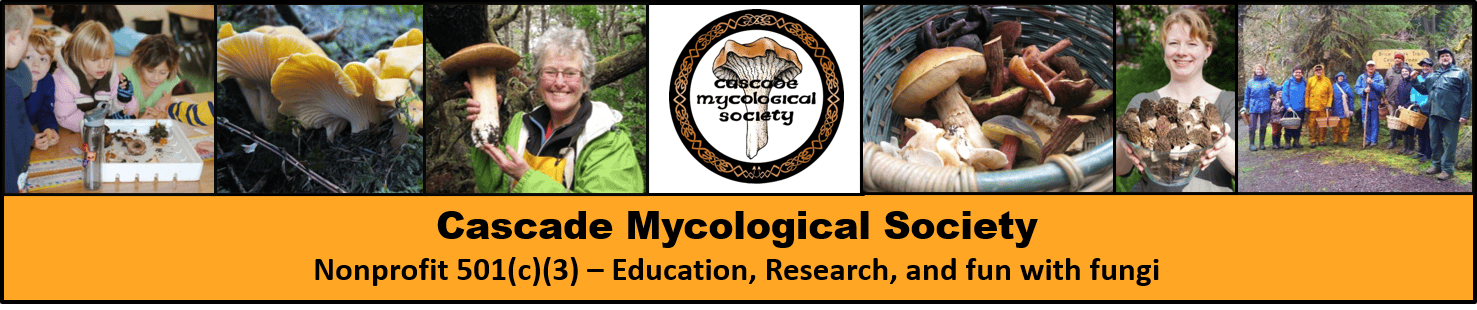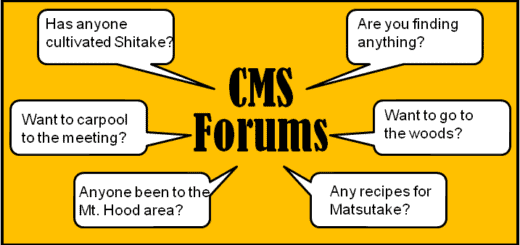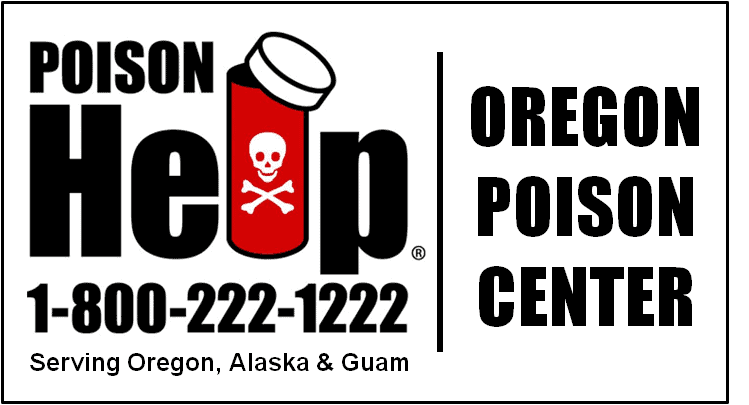Password Reset Help
Changing your password (if you know it)
If you know your password you can simply login, then click on Update account/Password from the My Membership menu.
Resetting your password from the login screen (when you forgot your password)
- Go to the CMS Website.
- Click on Log In on the top menu bar.
- Now click on Lost your password? – Refer to the graphic below.
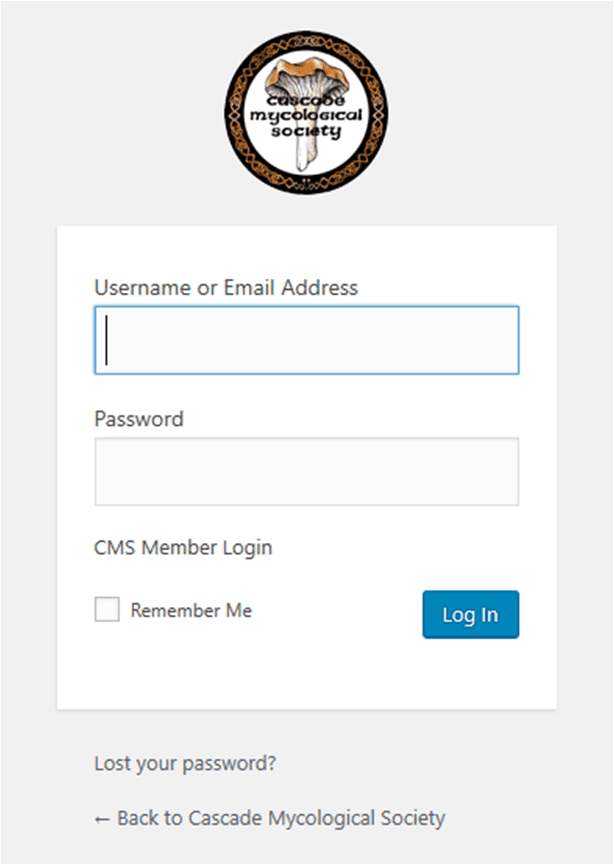
- Type your username or email address and then click on Get New Password. – Refer to the graphic below.
- Note that after you click on Get New Password, the login screen will appear again. Just ignore this and go check your email.
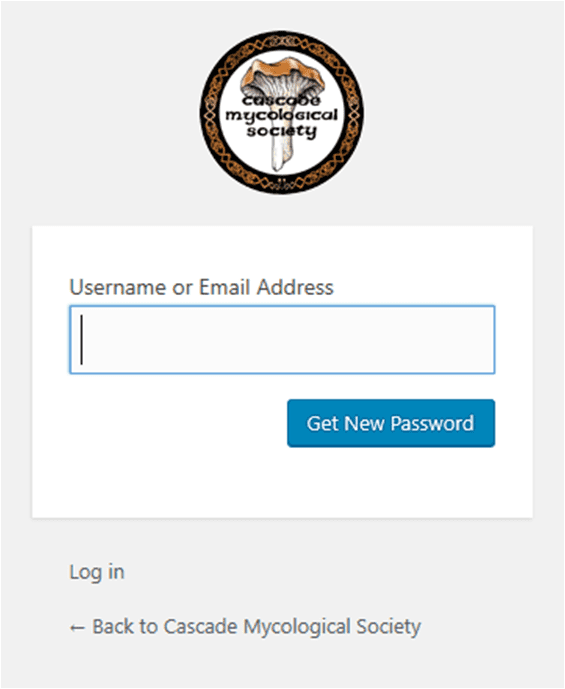
- You will receive an email message similar to this – check your Spam folder.
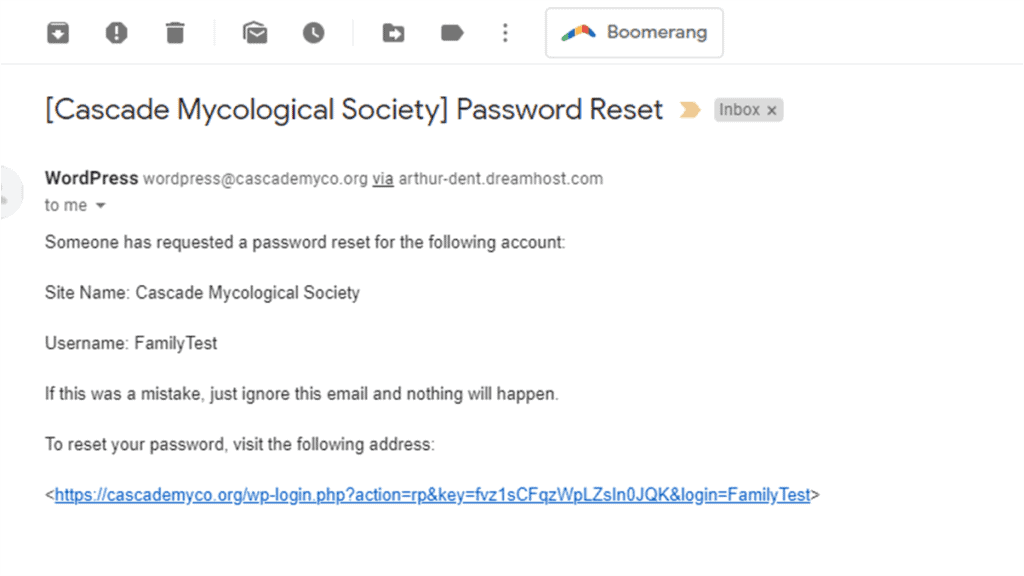
- Click on the link at the end of the email message.
- A new password screen will display (graphic below). There will be an auto-generated password already there. Just delete it and type one that you can remember, but is difficult for someone to guess.
- Click Reset Password.
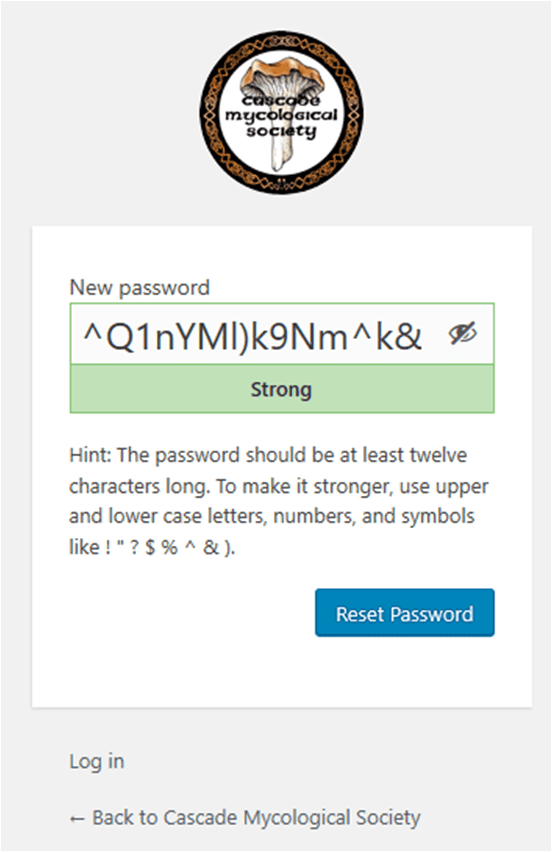
- Your password is now changed. Click on the Back to Cascade Mycological Society Link. Then, the Log In link at the top of the menu bar and use your new password.